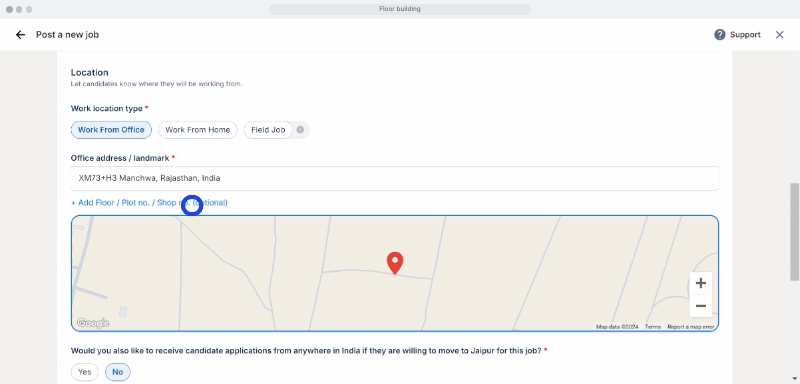You can add a detailed office address only in “Work From Office” jobs. To add a detailed office address to your job, the following are the steps:
While posting your job:
Step 1: On the “Job Details” page
Step 2: Navigate to the “Location” section
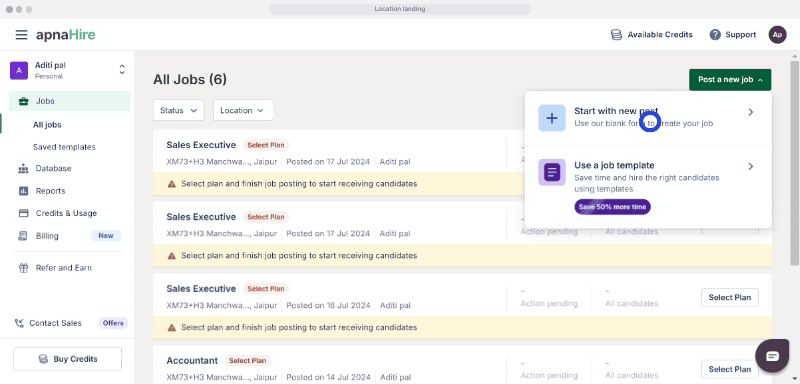
Step 3: Enter the office address or landmark
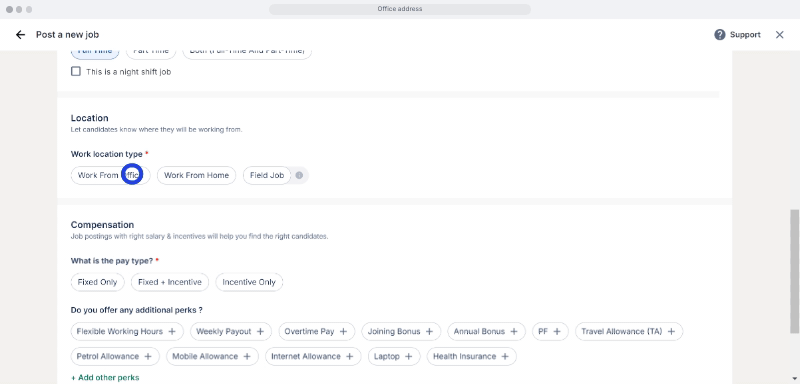
Step 4: Enter the office floor number/plot number/shop number.
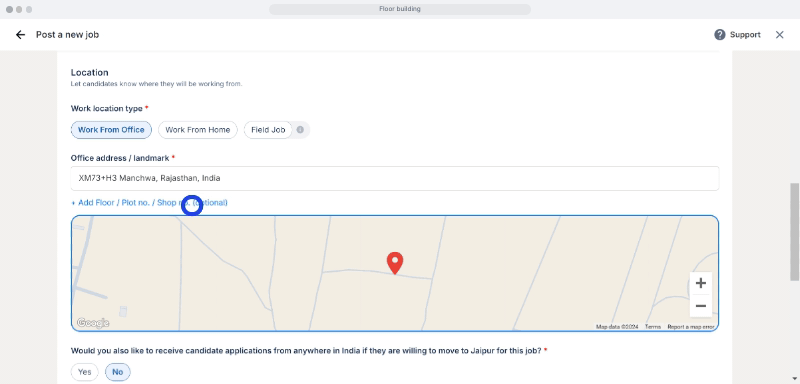
Editing an existing activated job:
Step 1: Log in to employer.apna.co with your registered mobile number or company email
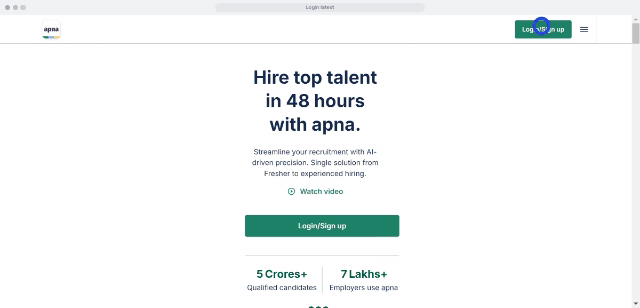
Step 2: Select the job you want to edit from your list of jobs
Step 3: Click on the “Edit job” button

Step 4: On the “Job Details” page.
Step 5: Navigate to the “Location” section
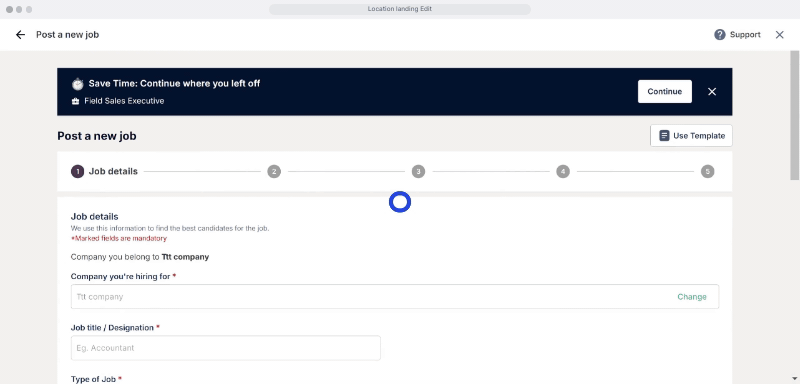
Step 6: Enter the office address or landmark.
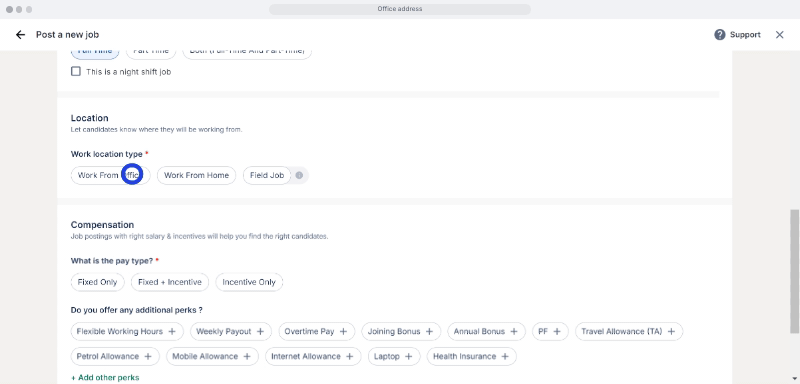
Step 7: Enter the office floor number/plot number/shop number.